Embed in Text Messages
Our goal is to be able to drive users straight to the app once they tap on a smart link inside a text message. Keep in mind that it’s up to the OS to render the message with a clickable hyperlink. Some messaging apps on Android don’t render hyperlinks. In those cases you should consider sending e-mails instead.
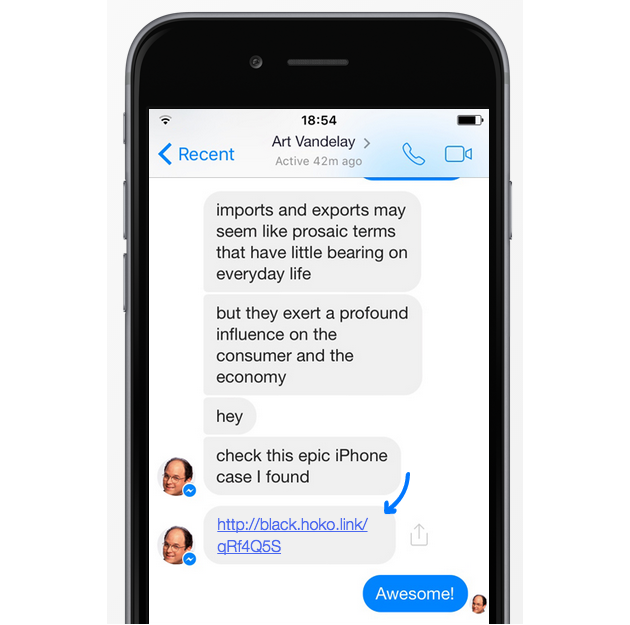
We are going to achieve this by building the message with an embedded smart link. Your app is going to facilitate this using our SDK and react when the message is sent.
Step 1: Embedding smart links in text messages
Let’s start by creating a mobile deep link for this item using the deeplinkWithRoute method.
This is necessary so the app knows what to do when some other user opens the app through the link.
Next, we are going to encapsulate the deeplink inside a smart
link using the generateSmartlinkForDeeplink function.
Finally, we are going to send the message using Android Intent.ACTION_VIEW.
private void setupShareTextButton() {
// R.id.shareTextButton would be the ID you would give to that button
mShareTextButton = (Button) findViewById(R.id.shareTextButton);
// Add a click event listener to send the message
mShareTextButton.setOnClickListener(new View.OnClickListener() {
@Override
public void onClick(View v) {
HashMap routeParameters = new HashMap();
routeParameters.put("product_id", Integer.toString(mProduct.getId()));
Deeplink productDeeplink = Deeplink.deeplink("product/:product_id", routeParameters);
// Time to generate a new smart link
Hoko.deeplinking().generateSmartlink(productDeeplink, new LinkGenerationListener() {
@Override
public void onLinkGenerated(String smartlink) {
// Build the SMS
String textBody = "Hey! You should check out this product. I have a feeling that you'll love it. " + smartlink;
Intent textMessageIntent = new Intent(Intent.ACTION_VIEW);
textMessageIntent.setType("vnd.android-dir/mms-sms");
textMessageIntent.putExtra("sms_body", textBody);
// Present the messaging controller
startActivity(textMessageIntent);
}
@Override
public void onError(Exception e) {
System.out.println(e.getMessage());
displayErrorAlert();
}
});
}
});
}Once the recipient user taps on the smart link, the smart will drive the user to your app where it will handle the deep link and show the appropriate view. If it’s a new user, the smart link will take the user through the app store to install your app.
Step 2: Handling smart links inside your app
When the user opens your app through a smart link, it’s up to you to present the appropriate view within your app. You also have to define what are the deep linking routes that your app is going to support.
Route mapping with annotations
One way to start mapping your routes with HOKO is to use our simple and straightforward
annotations at the beginning of your Activities and Fragments.
@DeeplinkRoute("products/:product_id")
public class ProductActivity extends Activity {
@DeeplinkRouteParameter("product_id")
private int mProductId;
@Override
public void onCreate(Bundle savedInstanceState) {
super.onCreate(savedInstanceState);
mProductId = getIntent().getIntExtra("product_id", 0);
// Do something when deeplink is opened
}
}Route mapping without annotations
If you wish to manage the deep linking mapping logic manually, all you have to do is to map each
route with Hoko.deeplinking().mapRoute() and a DeeplinkCallback callback object.
Hoko.deeplinking().mapRoute("products/:product_id", new DeeplinkCallback() {
@Override
public void deeplinkOpened(Deeplink deeplink) {
String productId = deeplink.getRouteParameters().get("product_id");
// Start the activity to show the item
}
})You can find more information about Route Mapping in the documentation.
More information
Need to know more about this? You can find more information in the following pages:
Check our frequently asked questions or send us a message if you can’t find what you are looking for. We’re always glad to hear from you and answer all your questions.
