Smart Banners
- - Include the banner on your site
- - Manually control the banner
- - Preserving iOS Safari smart banner capabilities
Introducing the smart banner, a simple javascript snippet that enables you to bridge your users Web to App the easy way.
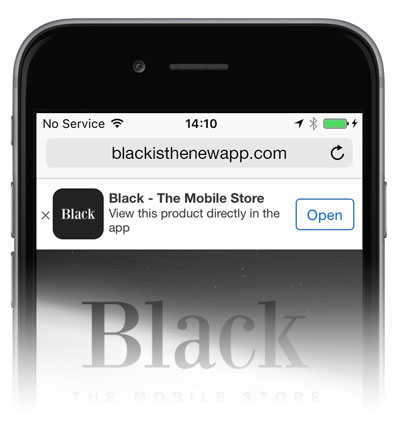
Include the banner on your site
To take advantage of the smart banner deep linking capabilities, you just need to login with your account and navigate to the Smart banner menu and follow the instruction given there.
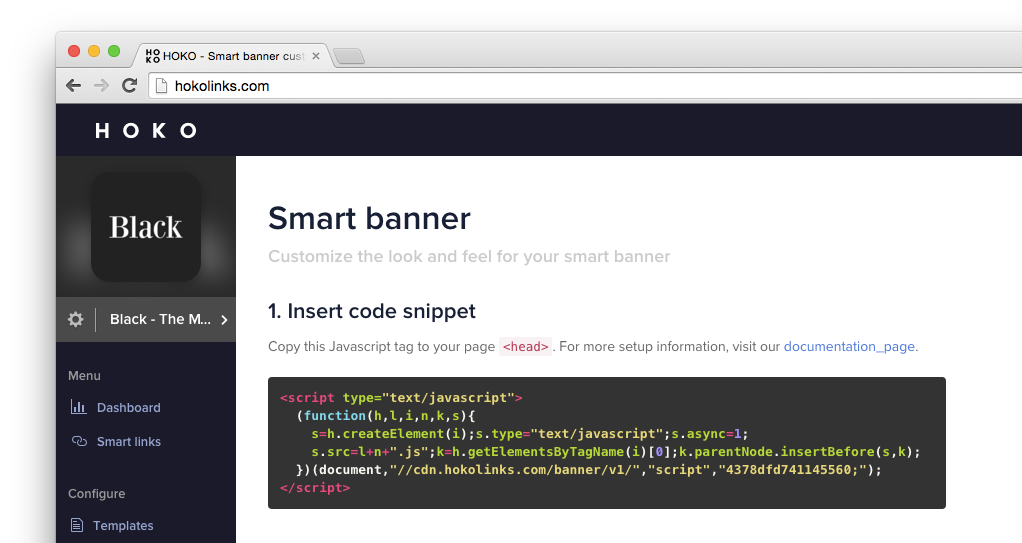
The given snippet must be included in your <head> tag.
We know that you like to design things too. For that we developed a wizard where you can take control of pretty much every aspect of the banner design. Just need to login with your account and navigate to the Smart banner menu.
One thing to keep in mind is that the banner will stay closed for a period of time if the user clicks in the “close” button.
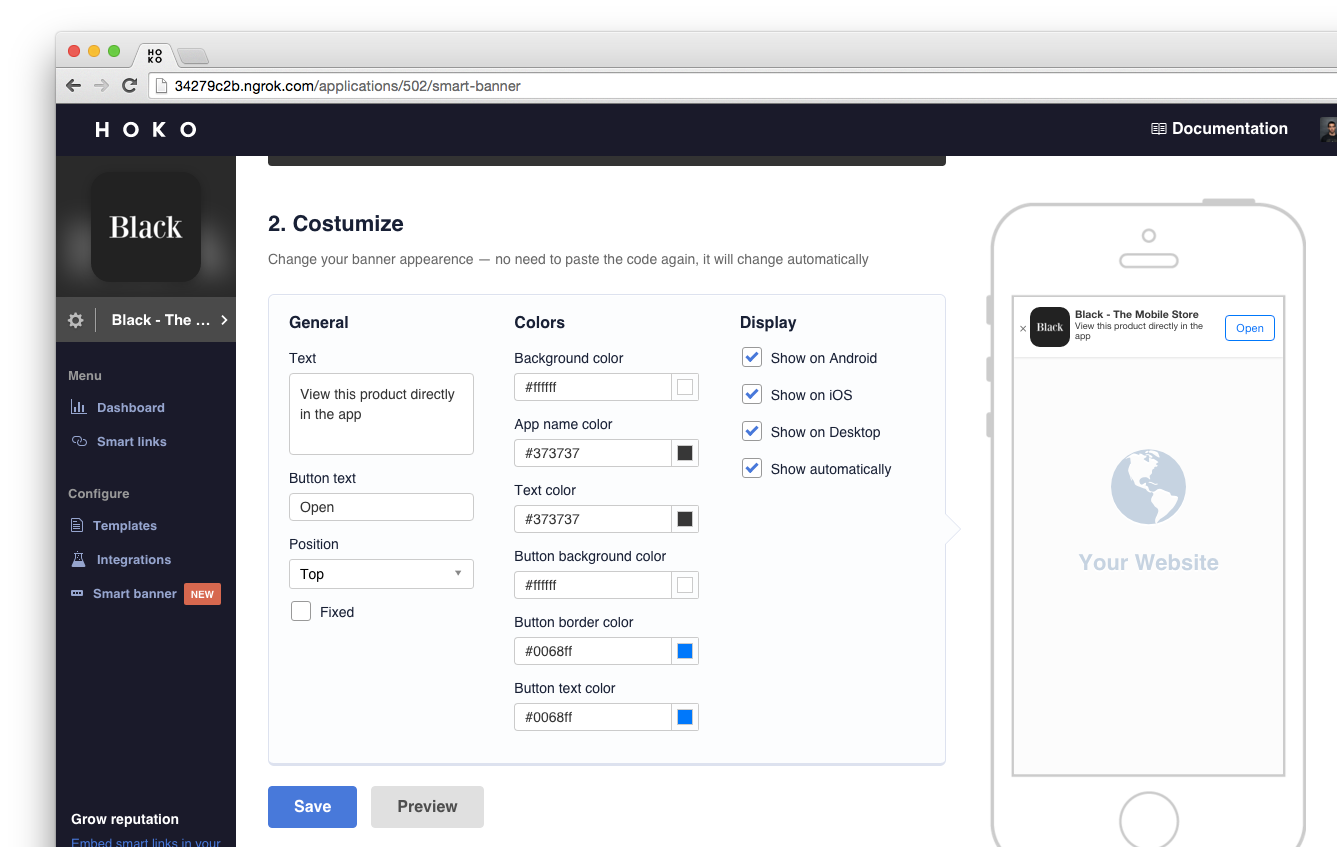
Manually control the banner
If you want to take full control of your banner you can manually show and hide as well as customize it in runtime.
After initializing the script (make sure you have set “Show automatically” to false if you don’t want the banner to automatically pop) you can show the banner and hide it when you want.
Available methods
| Method | Description |
|---|---|
hoko.show(options) |
Show the smart banner |
hoko.hide() |
Hide the smart banner |
Available options
| Parameter | Default | Description |
|---|---|---|
auto |
true |
Automatically show the banner |
bgColor |
"rgba(255,255,255,0.97)" |
Banner background color |
buttonBgColor |
"#ffffff" |
Button background color |
buttonBorderColor |
"#0068ff" |
Button border color |
buttonText |
"Open" |
Button text |
buttonTextColor |
"#0068ff" |
Button text color |
fixedTop |
true |
Fix banner to the top of the page |
nameColor |
"#373737" |
Application name color |
position |
"top" |
Position (can be “top” or “bottom”) |
showAndroid |
true |
Show banner on an Android browser |
showDesktop |
false |
Show banner on a desktop browser |
showiOS |
true |
Show banner on an iOS browser |
text |
"Open this page in the app" |
Additional text that appears below the application name |
textColor |
"#373737" |
Additional text color |
force |
false |
Force the banner to show even after the user clicked the “close” button |
Example
hoko.show({ force: true, buttonText: "View", showAndroid: false })Preserving iOS Safari smart banner capabilities
If you want to preserve the native Apple smart banner functionality, you also need to include the snippet below, before the HOKO smart banner. It will insert the needed meta tag for you and will generate the correct link for each page visited.
<script type="text/javascript">
(function(h,l,i,n) {
i=i+"://__banner?uri="+encodeURIComponent(n);
h.write("<meta name='apple-itunes-app' content='app-id="+l+", app-argument="+i+"'>");
})(document,"[STORE_ID]","[URL_SCHEME]",location.pathname);
</script>Be careful to replace the [STORE_ID] and [URL_SCHEME] variables with your application’s app store ID and url scheme.
